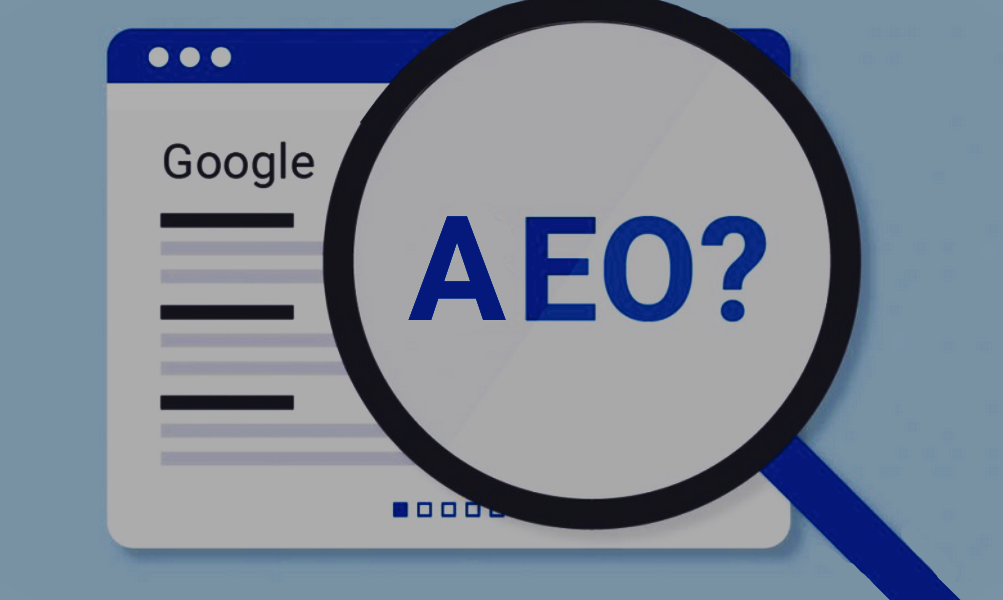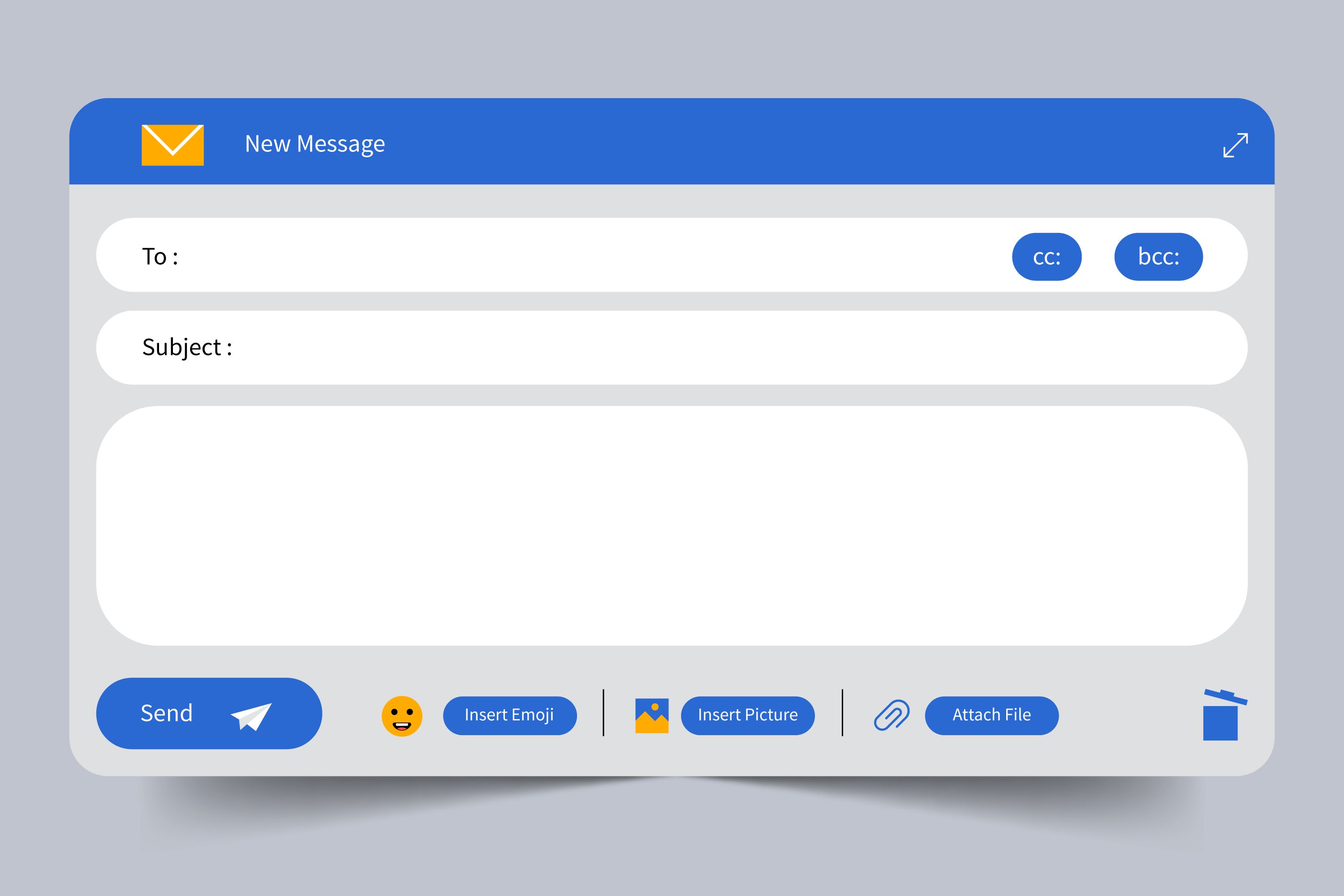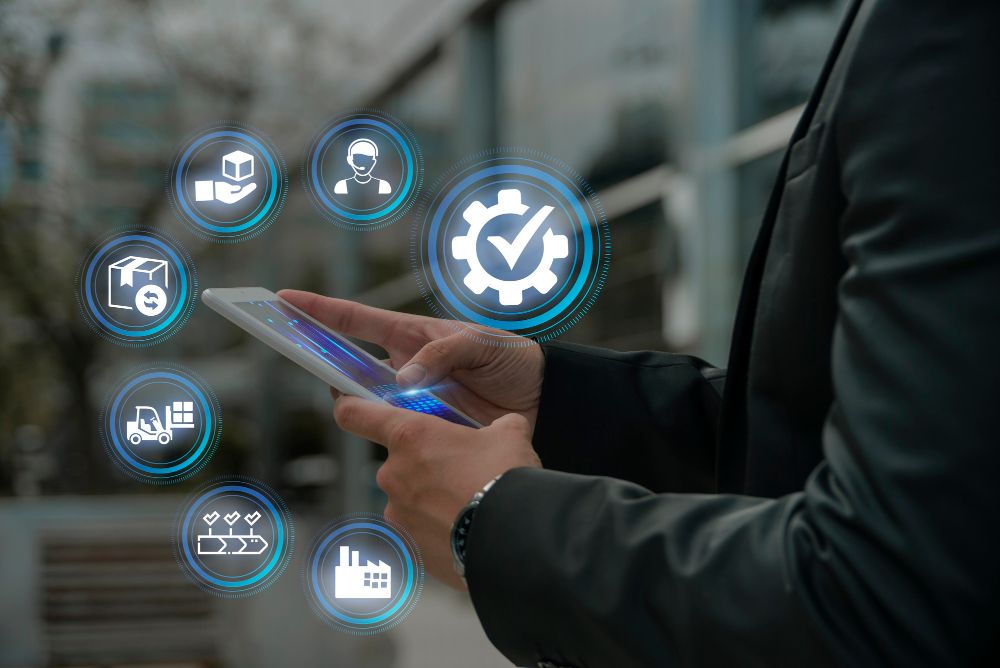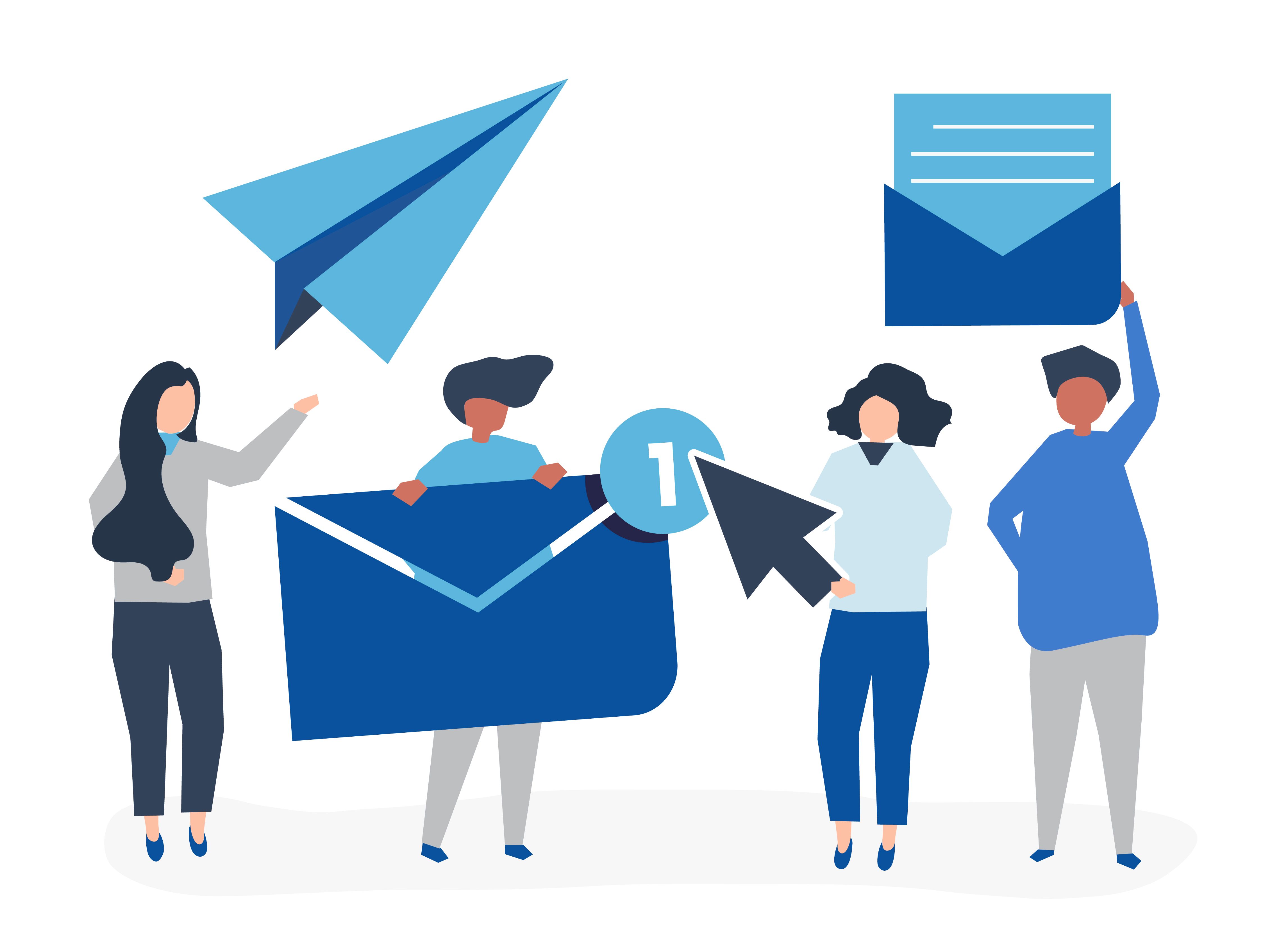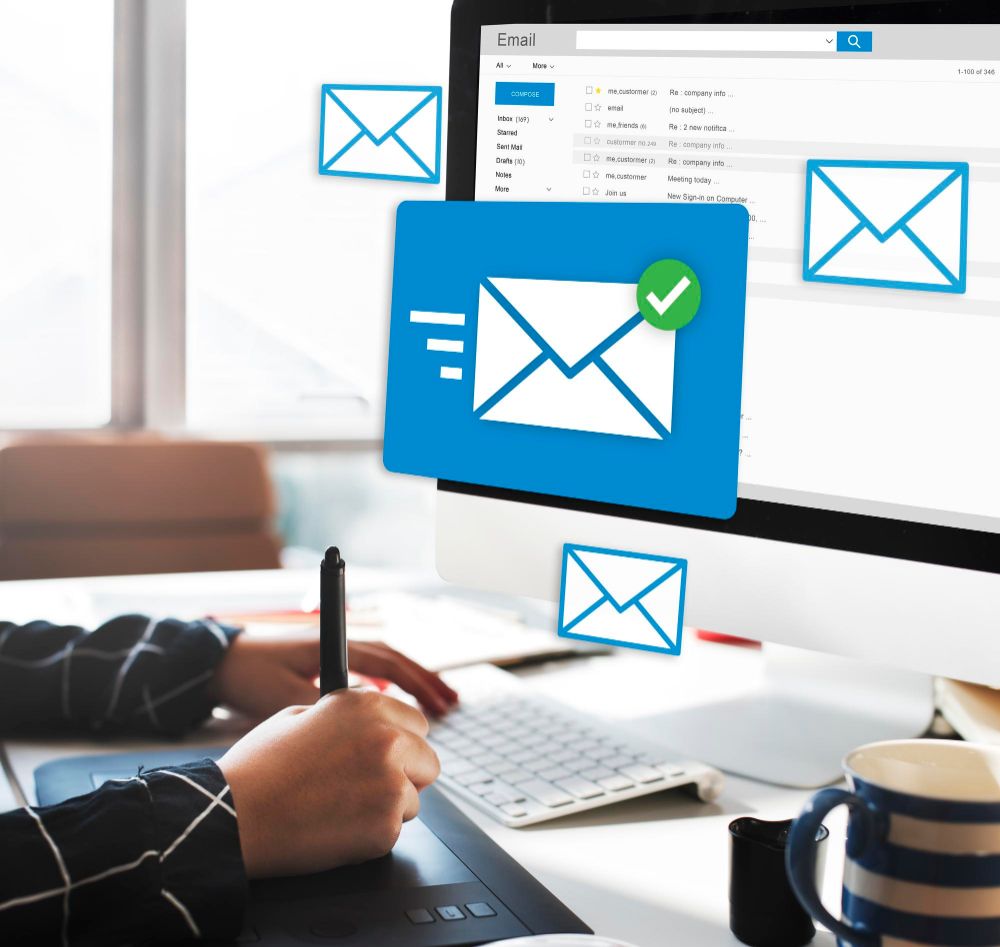Testing is a critical part of modern web development to ensure that your code functions properly and remains maintainable as your application grows. This article will guide you through configuring Jest (a popular testing framework) in a Next. js project. Also, we will write a basic test case that help you to understand how Jest works with React components in Next. js.
Before configuring Jest, ensure that you have a Next.js project set up. If you haven't created one yet, you can do so with the following command:
npx create-next-app@latest my-nextjs-app
cd my-nextjs-appNext, you'll need to install Jest and some additional packages that help with testing in a React and Next.js environment. Run the following command to install the necessary dependencies:
npm install -D jest jest-environment-jsdom @testing-library/react @testing-library/dom @testing-library/jest-domJest requires some configuration to work seamlessly with Next.js. Create a jest.config.js file in the root of your project and add the following configuration:
import type { Config } from 'jest'
import nextJest from 'next/jest.js'
const createJestConfig = nextJest({
// Provide the path to your Next.js app to load next.config.js and .env files in your test environment
dir: './',
})
// Add any custom config to be passed to Jest
const config: Config = {
coverageProvider: 'v8',
testEnvironment: 'jsdom',
// Add more setup options before each test is run
setupFilesAfterEnv: ['<rootDir>/jest.setup.ts'],
}
// createJestConfig is exported this way to ensure that next/jest can load the Next.js config which is async
export default createJestConfig(config)This configuration does a few things:
nextJest({ dir: './' }): This ensures Jest is aware of your Next.js configuration.setupFilesAfterEnv: Points to a setup file where you can include custom Jest configurations.testEnvironment: Specifies jsdom as the environment, which is essential for testing React components.moduleNameMapper: Helps Jest understand alias paths used in your project.Create a jest.setup.js file in the root of your project. This file is used to set up any global configuration or import additional Jest matchers. Here's a basic setup:
import '@testing-library/jest-dom;This import extends Jest with additional matchers provided by Testing Library, such as .toBeInTheDocument().
import React from 'react';
const Home = () => {
return <h1>Welcome to Next.js!</h1>;
};
export default Home;
Let's create a test file __tests__/index.test.js to test this component:
import { render, screen } from '@testing-library/react';
import Home from '../pages/index';
describe('Home', () => {
it('renders a heading', () => {
render(<Home />);
const heading = screen.getByRole('heading', { name: /welcome to next\.js!/i });
expect(heading).toBeInTheDocument();
});
});
\This test checks if the Home component renders a heading with the text "Welcome to Next.js!".
package.jsonBefore you start running tests, you need to add a script to your package.json that will allow you to run Jest easily. Open your package.json file and add the following under the "scripts" section:
"scripts": {
"test": "jest"
}Finally, run your tests with the following command:
npm test
or
npm run testJest will find tests files and execute them as needed. If all goes well, you will notice a passing test as output on your terminal.
Have any questions or need further guidance? Feel free to reach out at info@hexgen.cc Stay updated with the latest tips and best practices—subscribe to our newsletter and keep your Next.js projects at the top of their game!
In this article, we've walked through setting up Jest in a Next.js project and writing a simple test case. With Jest and Testing Library, you can confidently test your React components and ensure your Next.js application remains reliable as it evolves. Happy testing!